You have purchased a license for Office 365 and setup your mailbox but wish to create a separate mailbox to keep your personal and other emails organised. Below I will show you how to create a mailbox within Office 365 and you do not have to purchase another licence.
To get started login to Admin Portal, then click on “Shared mailboxes” under “Groups”.
Next click on “Add shared mailbox”
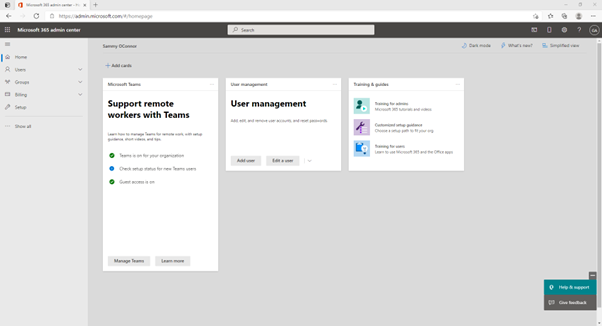
Next give your mailbox a name this can be anything but remember you cannot have multiple accounts with name email address. The email field will be filled automatically, if you are happy with click “Create” or you can change it to whatever you like.

Below screen will come you saying, “Your Shared mailbox was created.”